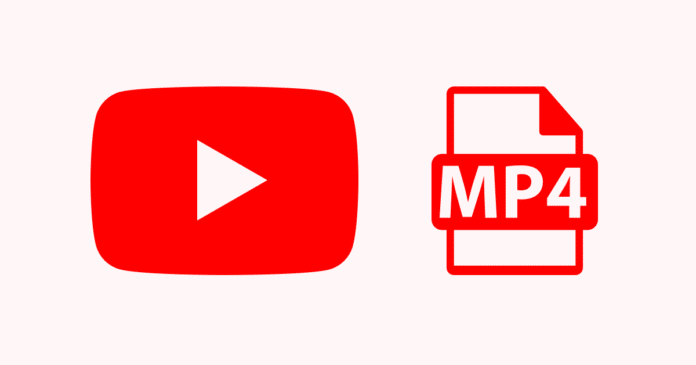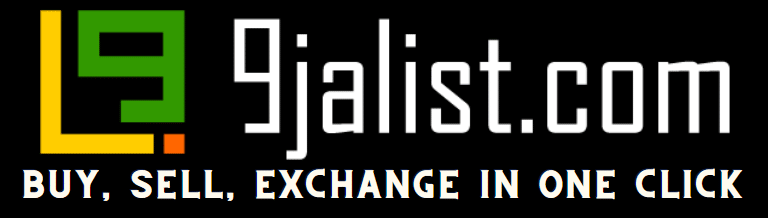YouTube to MP4 converter in an era dominated by digital content, videos have emerged as the most engaging and captivating form of communication. Whether it’s educational tutorials, entertaining vlogs, mesmerizing travel diaries, or insightful documentaries, videos have the unparalleled ability to convey stories and messages like no other medium can.
Yet, as much as we relish streaming videos on the fly, there comes a time when having these videos offline proves invaluable. Whether it’s to enjoy uninterrupted playback during a long flight, preserve a treasured clip, or simply curate a personal collection, the need to convert YouTube to MP4 format has never been greater.

But fear not, for technology has provided us with an arsenal of tools known as YouTube to MP4 converters, enabling us to liberate our favourite videos from the confines of the internet. Join us in this comprehensive exploration as we delve into the world of YouTube to MP4 converters.
From understanding the underlying technology to exploring the myriad benefits and potential applications, this guide is your passport to harnessing the full potential of online video.
We’ll navigate through the landscape of available tools, shed light on the legality and ethical considerations, and equip you with step-by-step instructions to master the art of converting YouTube to MP4 format.
So, if you’re ready to unlock a new dimension of video accessibility and convenience, join us on this journey of discovery. Whether you’re a casual viewer, a content creator, or someone who wants to build their personal video library, our guide will empower you to make the most of your digital experience.
See Also: How to Screenshot on Mac
Youtube to Mp4 Converter Tools
Here are five popular YouTube to MP4 converter tools that have gained recognition for their functionality and ease of use:
1. 4K Video Downloader
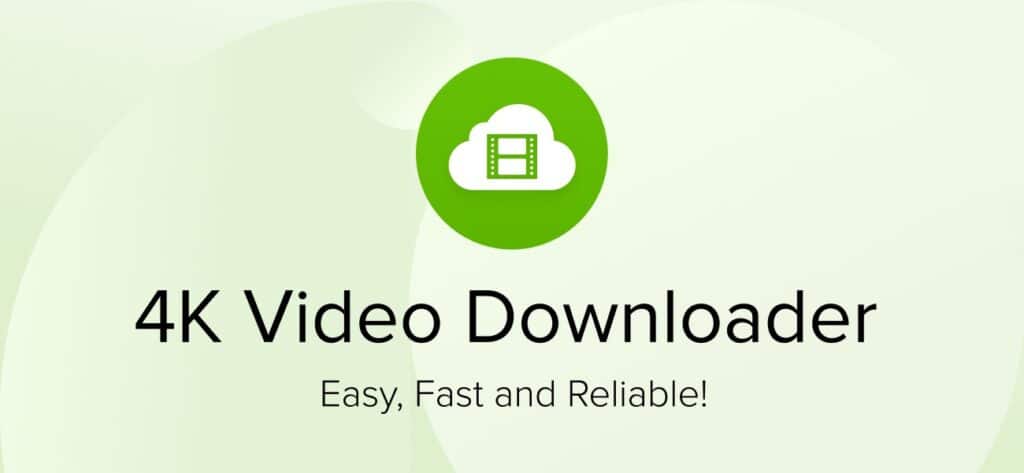
Overview: The 4K Video Downloader is a versatile piece of software that excels at downloading and converting YouTube videos. It’s known for its ability to download high-quality videos, including 4K resolution, making it a favourite among users who value video clarity.
Features:
- Supports multiple formats, including MP4, MKV, and FLV.
- Offers the option to extract audio as well (MP3, M4A).
- Batch downloading for playlists and channels.
- “Smart Mode” to apply consistent download settings.
- Cross-platform support (Windows, macOS, and Linux).
Pros: High-quality downloads; wide format support; ability to download entire playlists or channels.
Cons: Some features are locked behind a paid version.
2. ClipConverter.cc
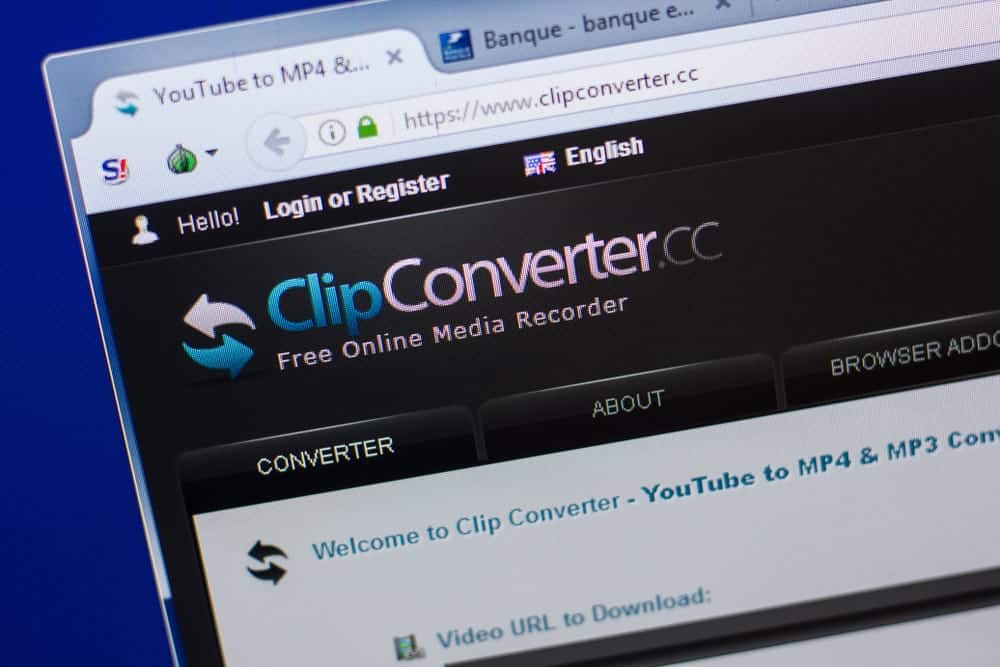
Overview: ClipConverter.cc is a reputable online video converter that supports various video platforms, including YouTube. It’s known for its user-friendly interface and range of output format options.
Features:
- Multiple format choices, including MP4, 3GP, AVI, and more.
- Adjustable video quality settings.
- Supports video conversion from other websites as well.
- Browser extensions for seamless integration
Pros: Wide range of format options, browser extensions for convenience.
Cons: It can be affected by ad-blockers and might occasionally have download errors.
3. YTMP3.cc
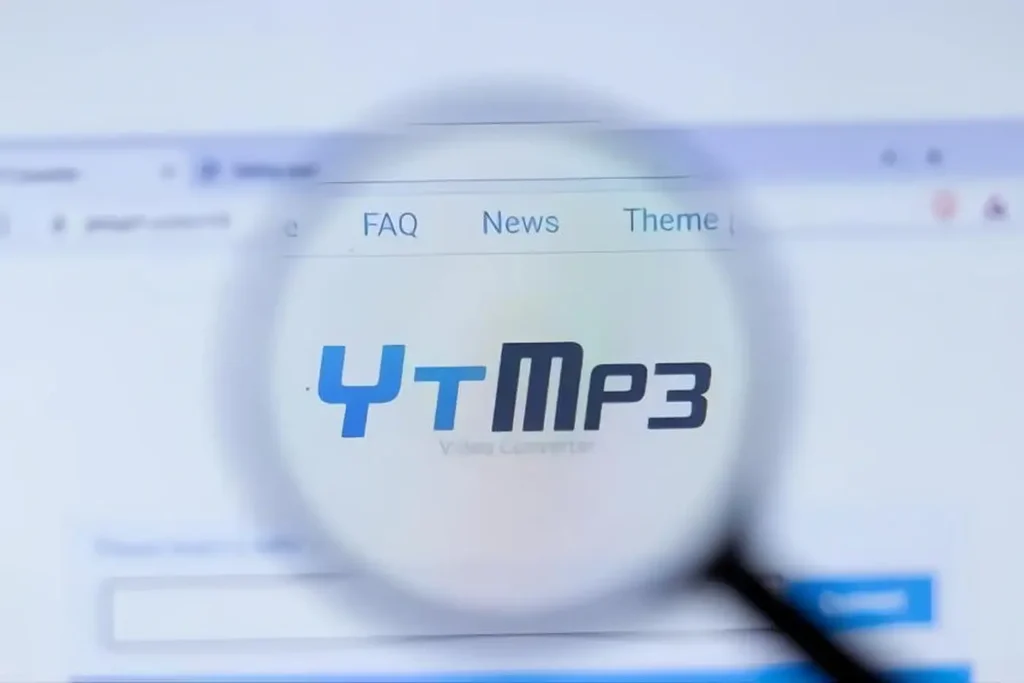
Overview: YTMP3.cc is a straightforward web-based tool that specializes in converting YouTube videos to various formats, including MP4 and MP3.
Features:
- The quick and simple conversion process.
- Supports video and audio downloads.
- Offers options for different video quality levels.
- No registration or software installation is required.
Pros: Easy to use, fast conversion, multiple quality options.
Cons: You can have occasional issues with certain video URLs.
Read Also: How To Open MP3 Files
4. OnlineVideoConverter.com
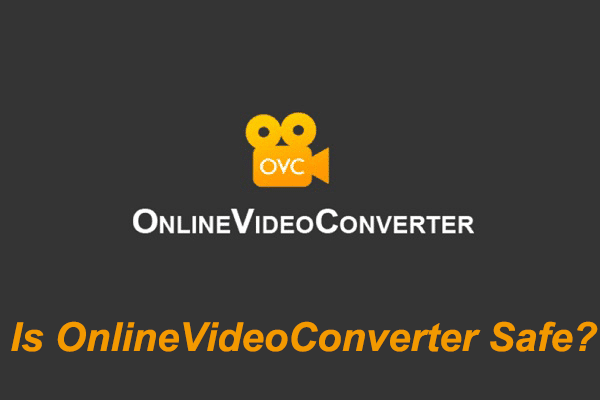
Overview: OnlineVideoConverter.com is a popular online converter known for its simplicity and ease of use. It offers a straightforward way to convert YouTube videos to various formats, including MP4.
Features
- Supports various formats like MP4, AVI, MOV, and more.
- Offers quality and size options.
- No software installation is required.
- Supports video conversion from other platforms as well.
Pros: Simple interface; a variety of output formats; works across devices.
Cons: Some pop-up ads might be intrusive.
5. Freemake Video Downloader

Overview: Freemake Video Downloader is a desktop application that offers comprehensive downloading and conversion capabilities. It’s praised for its ability to handle multiple videos simultaneously.
Features:
- Downloads and converts YouTube videos to various formats, including MP4.
- Supports batch downloading and conversion.
- Allows customization of output quality.
- Supports video downloads from multiple platforms.
Pros: Batch downloading, multiple format support, easy-to-use interface.
Cons: Some advanced features might require a paid version.
Remember that while these tools can be convenient, using them responsibly and respecting copyright and intellectual property rights when converting and downloading videos from YouTube is essential.
Additionally, be cautious of ads, pop-ups, and potential malware when using online converters. Always ensure you are using a legitimate and trustworthy tool.
See Also: Flixtor.to: Your Gateway to Limitless Entertainment
How to Convert Youtube to Mp4
Converting YouTube to MP4 format is a straightforward process, and there are various tools available to help you with this task. Here’s a general step-by-step guide on how to convert YouTube to MP4:
Using OnlineVideoConverter.com as an Example:
1. Find the YouTube Video
Go to YouTube and find the video you want to convert to MP4. Copy the video URL from the address bar of your web browser.
2. Open the Converter Website
Open your web browser and go to the OnlineVideoConverter.com website. This is just one example; you can also choose any other reliable online converter.
3. Paste the Video URL
On the converter’s website, you will see a field where you can paste the video URL. Right-click in the input box and select “Paste” or paste the URL using the keyboard shortcut (Ctrl + V on Windows, Command + V on Mac).
4. Select Output Format
Choose the output format as “MP4” from the available options. You might also have the option to choose the quality or resolution of the converted video.
5. Start the Conversion
Once you’ve selected the output format and quality, click the “Start” or “Convert” button to initiate the conversion process.
6. Download the MP4 Video
After the conversion is complete, the website will provide a download link for the converted MP4 video. Click the link to start downloading the video to your computer.
7. Save the Video
Choose a location on your computer where you want to save the MP4 video file. You can select your desktop, a specific folder, or any other place you prefer.
8. Access the Converted Video
Once the download is complete, navigate to the location where you saved the MP4 video file. You can now play the video using a media player that supports the MP4 format.
Please note that the specific steps might vary slightly depending on your chosen online converter tool. Always use reputable and legitimate converter tools to ensure the safety of your computer and respect copyright and intellectual property rights.
Additionally, in many countries, downloading copyrighted content without proper authorization may violate YouTube’s terms of service and copyright laws. Always make sure you have the right to download and use the content you’re converting.
Read Also: 3 Point Slinger for Camera
Conclusion
In a digital world brimming with captivating video content, the ability to convert YouTube to MP4 format has become a valuable skill. This guide has unravelled the process of transforming online videos into offline treasures, equipping you with the knowledge to harness the power of YouTube to MP4 converters responsibly.
As we conclude our journey, it’s worth noting the transformative impact of these tools on our digital experiences, from building a personalized video library and enjoying uninterrupted playback on various devices to preserving cherished memories and enhancing educational endeavours.
YouTube to MP4 converters have revolutionized the way we interact with video content. However, responsible usage remains paramount. Respecting copyright laws, honouring intellectual property rights, and adhering to the terms of service of content platforms are essential aspects of ethical video conversion.
Always ensure that you have the appropriate rights to convert and download videos before proceeding. In a landscape where technology continues to shape our digital encounters, YouTube to MP4 converters provide a gateway to convenience and customization.
Armed with the insights gained from this guide, you’re now equipped to explore, convert, and curate your own digital video experience, unlocking a world of possibilities at your fingertips. Whether you’re a student, a creator, or simply a lover of videos, the power to convert and enjoy YouTube to MP4 format is yours to wield responsibly and creatively.
See Also: How To Use Chat GPT Open AI (Quick and Easy Guide)
FAQs for YouTube to MP4
How can I download MP4 from YouTube online?
Copy the Video Link. Copy the YouTube video URL you wish to download in MP4 format.
Insert the Video Link. Paste the URL into the search bar on the SSYoutube.com homepage and click the “Download” button.
Download Your Video.
How do I download MP4 from YouTube to my phone?
Install and launch 4K Video Downloader.
Open the YouTube video you want to download.
Tap the Share button under the video.
Select the Copy link option.
Open the downloader. Tap the settings icon to set the format and quality preferences.
Tap the Paste Link button.
That’s it!
How do I download YouTube videos to MP4 on Chrome?
Step 1 – Copy a link to a video.
Step 2 – Paste it into the input field of Chrome YouTube Downloader.
Step 3 – Press “Parse Link.”
Step 4 – Choose the format. …
Step 5 – Click the file preview using the right mouse button and select “Download”.
What is the best quality YouTube converter MP4?
YouTube4KDownloader
Software
4K and Full HD